Technical Tip
You can’t edit any of the information displayed on this screen.
You use this option to display your user system setup details such as the company you are logged into, the Micronet software version you are running, and where the data you are accessing is stored on your server. You may be asked for this information by the Micronet Service Desk.
|
|
|
Technical Tip You can’t edit any of the information displayed on this screen. |
To view your user/company details:
Micronet displays the Micronet Advantage Suite screen.
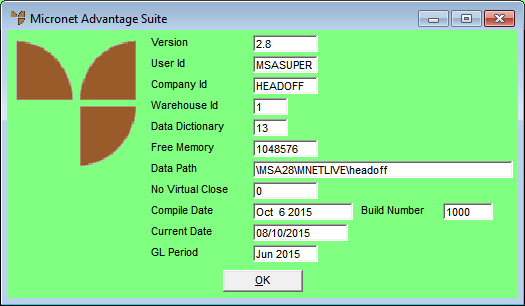
The following details are displayed:
|
|
Field |
Value |
|
|
Version |
The version of the Micronet software you are running. |
|
|
User ID |
The user ID of the person currently logged in to Micronet. |
|
|
Company ID |
The company that the user is currently logged into (only relevant where multi-company installations are in use). |
|
|
Warehouse ID |
The current user’s default warehouse. |
|
|
Data Dictionary |
The Micronet Data Dictionary version. This is important to note for upgrades and support issues. |
|
|
Free Memory |
The available memory currently available on your workstation (or the server for WinFrame or System Manager). |
|
|
Data Path |
The directory on your server hard disk where the Micronet data files for the company reside. |
|
|
No Virtual Close |
This field is not currently used. |
|
|
Compile Date |
The date on which this version of Micronet was compiled. This is important to note for upgrades and support issues. |
|
|
Build Number |
The build number for this version of Micronet. This is important to note for upgrades and support issues. |
|
|
Current Date |
The current user date set in Micronet (refer to "Maintenance - Change Local Date (Set Local Date)"). |
|
|
GL Period |
The current financial period that the application is posting to. |